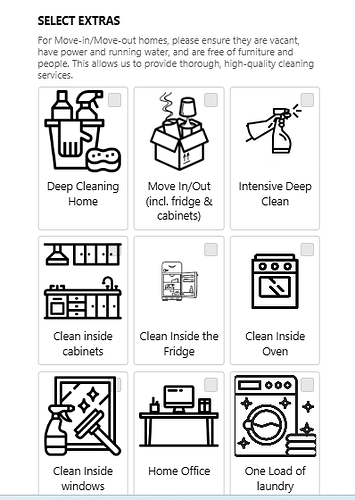Its not calculating anything on the free version. Is it not supposed to?
Hi there, @user22193 ![]()
The widget doesn’t calculate because your formula has fields that were deleted:
Please update your formula and let me know if it worked ![]()
OK, I will see if I am able to update the formula but how can I make the image icons smaller so that there’s four horizontally across
Hi i didnt delete anything so how do i update it?
Its not my formula. Its your calculator so how do i fix this???
I see that you’ve chosen our ready-made template Cleaning Cost Calculator:
The default formula in this template includes values of Area size and Type of Cleaning fields:
You’ve removed these fields (Area Size and Type of Cleaning) from your widget and added new fields, this is why the formula stopped working, and you see deleted values there:
To make the calculator work, you need to create a formula based on your specific use case, using the fields you have in your widget.
I hope this explains things.
Regarding the image display, I’ve forwarded your request to the devs and will let you know once I have their response ![]()
No, I’m sorry I have no idea.
I added the ability to select extras. Did I do all that for nothing?
Can you please fix this?
I’ve created a new formula for your use case and saved it in your widget:
Please check it out and let me know if it calculates correctly ![]()
The Deep Cleaning Home is automatically clicked and shouldnt be
The Deep Cleaning Home is selected as a default option in your widget’s settings. To remove the default option, I’ve unticked the Deep Cleaning Home in the Selected Options by default section:
Check it out and let me know if eveything is fine now ![]()
Hi, thank you so much but is there anyway to make the services icons smaller so that we don’t have to scroll down so much and maybe have them 4 in a row horizontally?
Yep, it’s possible to do this using this code in the Custom CSS field on the Settings tab of your widget’s settings:
[class*="image-option__Image-sc"] {
padding-top: 100% !important;
}
[class*="image-option__Item-sc"] {
width: 100%;
}
[class*="image-choice__OptionsContainer-sc"] {
display: grid;
grid-template-columns: repeat(auto-fill, minmax(89px, 1fr));
}
However, since the image containers are too small, the checkboxes are poorly visible and overlay the icons in some cases:
With the 3 images in a row, the checkboxes are displayed better:
Here is the code to display 3 images in a row:
[class*="image-option__Image-sc"] {
padding-top: 100% !important;
}
[class*="image-option__Item-sc"] {
width: 100%;
}
[class*="image-choice__OptionsContainer-sc"] {
display: grid;
grid-template-columns: repeat(auto-fill, minmax(100px, 1fr));
}
Give it a try and let me know how it worked for you ![]()
Yeah, I think four is better. That way they don’t have to scroll down too much. Would you be able to install it for me since I’m not sure how to update the code
Thank you
great service for a FREE product ![]()
Thanks a ton for your kind words - that’s much appreciated!
I am happy paying for my elfsight subscripotion and the 80+ widgets I use in my businesses and your free subscribers receive the same level of service which is always 5-STAR!!!
We are sooo happy to hear about your positive experience with our widgets and customer support! Thanks again for such a lovely review ![]()
By the way, we’d like to invite you to join our challenge, where you can share how Elfsight improved your results and win 3 FREE months for your subscription.
The challenge is going to be closed tomorrow, so don’t miss your chance to participate and win ![]() - March Challenge: Share your results with Elfsight & win 3 FREE months!
- March Challenge: Share your results with Elfsight & win 3 FREE months!