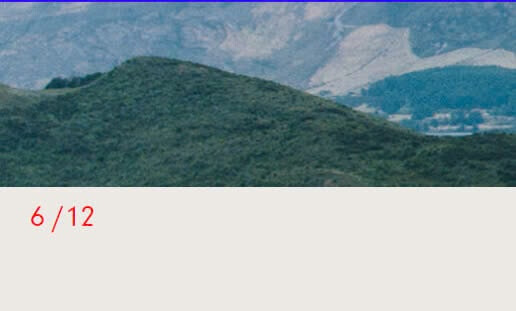To add Number to Gallery Slideshow in Squarespace, you can follow these steps.
#1. First, find Slideshow ID.
In my example, it is:
section[data-section-id="66c9e58ed5bacd04f003ceec"]
#2. Use this code to Custom CSS box
section[data-section-id="66c9e58ed5bacd04f003ceec"] {
.gallery-fullscreen-slideshow-list {
counter-reset: css-counter 0;
list-style-type: none;
}
figure.gallery-fullscreen-slideshow-item {
counter-increment: css-counter 1;
}
figure.gallery-fullscreen-slideshow-item::before {
content: counter(css-counter) '. ';
position: absolute;
bottom: -40px;
font-size: 20px;
left: 20px;
color: red;
}}
#3. Result
#4. If you want to add a total number after the current number, use this CSS code
section[data-section-id="66c9e58ed5bacd04f003ceec"] .gallery-fullscreen-slideshow-wrapper:after {
content: "/12";
font-size: 20px;
margin-left: 40px;
color: red;
}
Result:

#5. If you want to remove the dot symbol after the number, use this new code
section[data-section-id="66c9e58ed5bacd04f003ceec"] {
.gallery-fullscreen-slideshow-list {
counter-reset: css-counter 0;
list-style-type: none;
}
figure.gallery-fullscreen-slideshow-item {
counter-increment: css-counter 1;
}
figure.gallery-fullscreen-slideshow-item::before {
content: counter(css-counter);
position: absolute;
bottom: -40px;
font-size: 20px;
left: 20px;
color: red;
}
.gallery-fullscreen-slideshow-wrapper:after {
content: "/12";
font-size: 20px;
margin-left: 35px;
color: red;
}}
Result: