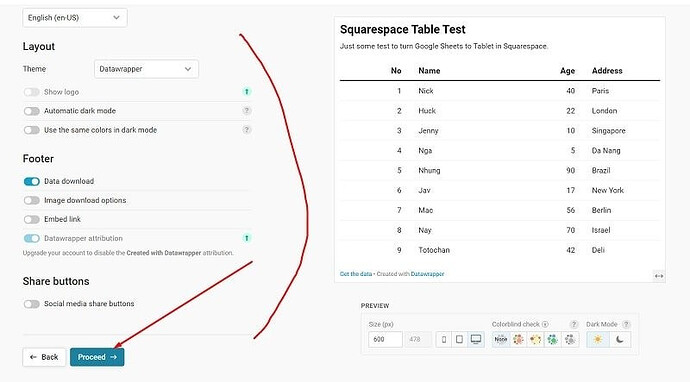To turn a Google Sheet into a Table in Squarespace, you can follow these.
Suppose we will turn a Google Sheet like this, to a table.
#1. First, you need to create a free account with this tool.
#2. Next, access https://app.datawrapper.de/ > Click Create your first chart
#3. In Step 1. Upload Data > Choose Connect Google Sheet
#4. Enter the Google Sheet URL (make sure the URL is public) and click Proceed
#5. Click Proceed
#6. You can choose a layout here. In my example, we will choose Table
You can click Annotate to enter some title, or description if you want, then click Proceed .
#7. Choose some other options that you want then click Proceed.
#8. Datawrapper will send an embed code to your email.
#9. If you don’t see an email after some time. You can click the Datawrapper logo to go back to Dashboard > Then click a table you just created.
#10. Click Publish & Embed
#11. Click Publish Now
#12. Copy this embed code.
#13. Edit page where you will place Google Sheets Table > Add a Code Block
#14. Paste the embed code into the Code Block
#15. Save and see the result